Have a tech question that’s got you stumped? Send your tech questions to Techspert Jonathan using THIS FORM. He’ll be tackling one question a month from readers.
This month, I am expanding on our previous article: “All about QR Codes,” to add more details about safely reading QR codes. I will also add a bonus about creating a QR Code of your own.
To recap, QR (Quick Response) codes are machine-readable codes, typically used to store URLs (website links) or other information for reading by the camera on a smartphone.
For more information about the origin, safety, and common usage of QR Codes, please revisit our previous article on the topic found here.
What about reading QR Codes?
Regardless of the brands, most smartphones released within the last five years should have a QR Code reader embedded in their camera. Reading QR codes is as easy as opening the camera app and pointing the device toward the code for these smartphones. Once the camera notices the QR code, it displays the link or information stored in the QR code. At this moment, you have a choice to click on it or ignore it.
Always pay close attention to the smartphone’s message when reading the QR code to ensure you do not go to an unexpected website.
Depending on your device and the QR code reader in usage, the message read by the phone might show differently. Nevertheless, it is still the same encoded information in the QR code.

Remember, QR codes are not only for website links. They can hold many types of information such as:
- Calendar events
- Geolocation
- Phone numbers
- Email address
- Contact information (with all the contact details)
- Wi-Fi Keys, and so much more.
See the picture below and notice the action triggered when you click on the phone’s message for more context.

What if my smartphone camera does not read QR codes?
If your smartphone camera does not come with an embedded QR code reader, you can still download one of the many QR code reader applications from the Google Play Store or the App Store. When it comes to having many application choices to pick from, a good rule of thumb is to download the one with the highest rating and, at the same time, the highest number of reviews.
QR code apps should function the same as the embedded reader of more recent smartphone cameras.
Bonus: How to create a QR Code?
There are many QR code generator applications and websites. You can find a free QR code generator here (creating a free account is required to download the QR Code created).
The picture below shows a QR code I created storing the Senior Planet website.
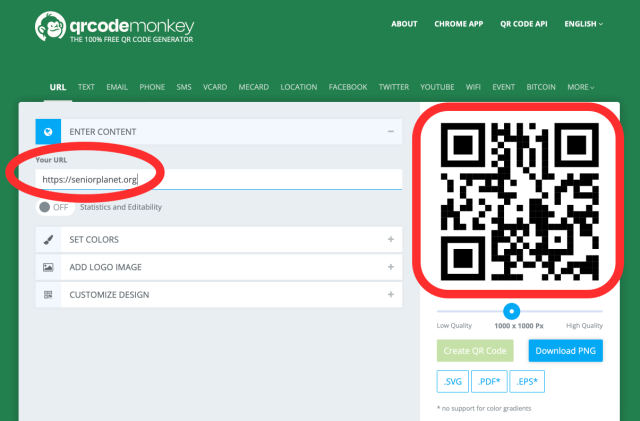
Try using your smartphone camera to practice reading the QR code in the picture above.
Leave a comment below with any questions or input that you might have.
 Techspert Jonathan is Senior Planet’s Sr Digital Community Relations and Product Specialist and a former Senior Planet San Antonio technology trainer. He is also an iOS developer with a background in Information Systems and Cyber Security.
Techspert Jonathan is Senior Planet’s Sr Digital Community Relations and Product Specialist and a former Senior Planet San Antonio technology trainer. He is also an iOS developer with a background in Information Systems and Cyber Security.
Jonathan, Senior Planet’s Techspert columnist, answers one of your questions every month… but for exclusive tech reports, talks, webinars and more, become a Senior Planet official Supporter. Learn more about becoming a Supporter and access to exclusive events and offerings here.






